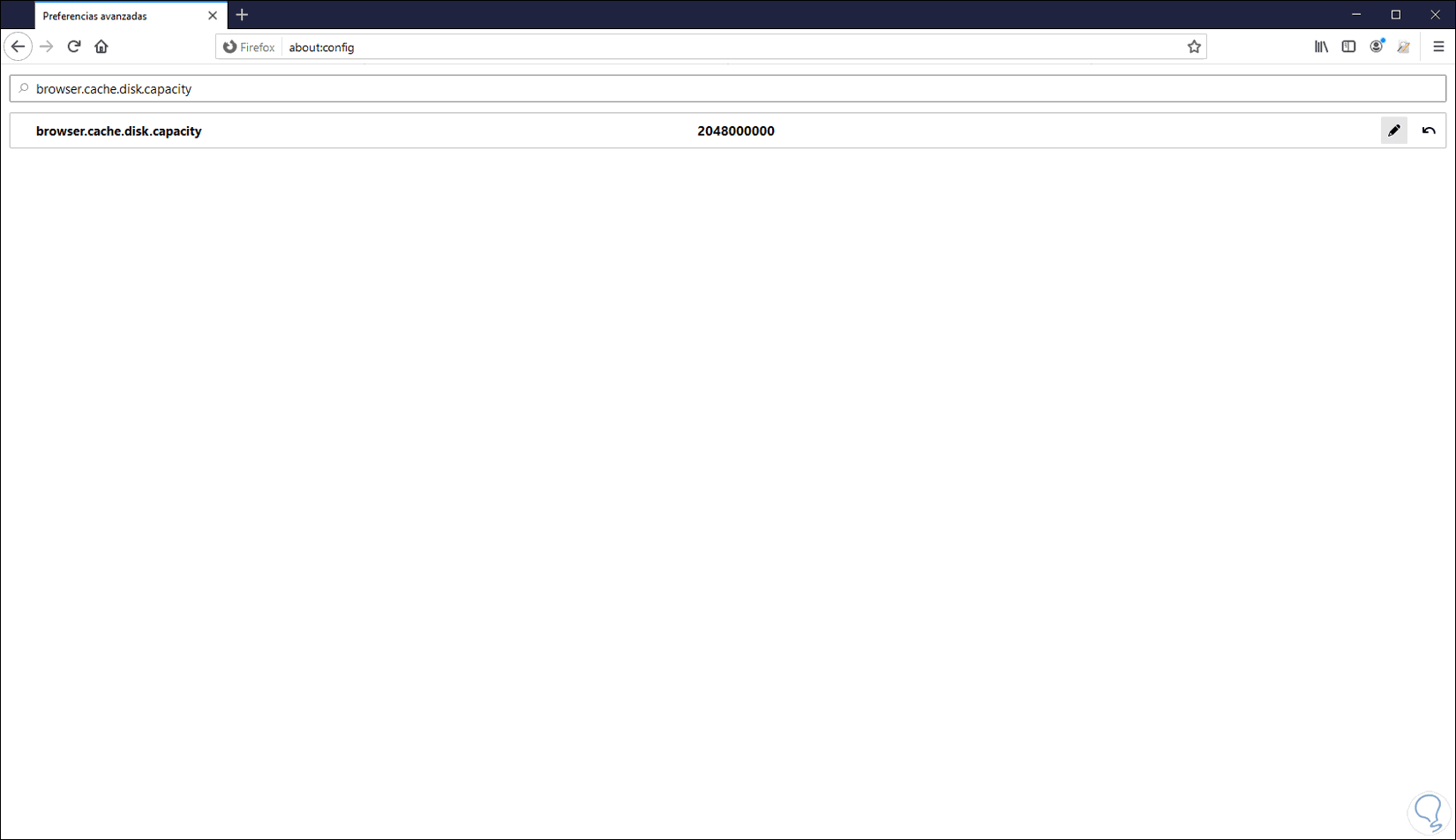1. INCREASE BROWSER CACHE SIZE
Current browsers use part of the resources of the operating system in order to optimize the execution process of all the content that must be displayed on the website. This encompasses components like images, videos, CSS, Javascript, and many others. That is why browsers integrate the cache section, which is complemented by the cache located in RAM memory.
Keep in mind that excessive use of cache memory can cause blockages in the work of the website. The most practical thing would be to empty the browser cache, but this causes some sites to become slow. To avoid this, we can increase the browser’s Chrome or Firefox cache, and thus continue to have the elements stored in the cache.
Next, we see how to increase the cache in Chrome and Firefox.
1.1 INCREASE CACHE MEMORY IN GOOGLE CHROME
Google Chrome doesn’t provide a way for you to easily change the size of the browser cache. Here’s the workaround for Chrome in Windows:
Process:
- Right-click on the Google Chrome shortcut on your desktop and select Properties.
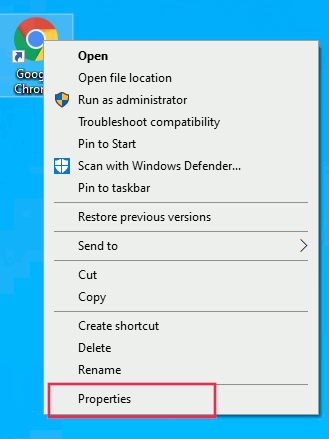
- Click the Shortcut tab. In the Target field, add –disk-cache-size=1073741824 (with the number representing the size of the cache you want in bytes) to the end of the path.
For example, if we want to add 2 GB of cache we must enter:
–disk-cache-size=2048000000.
Leave a SPACE after the quotation marks at the end of the existing text before adding this information and click OK. This trick should work for most Chromium-based browsers.
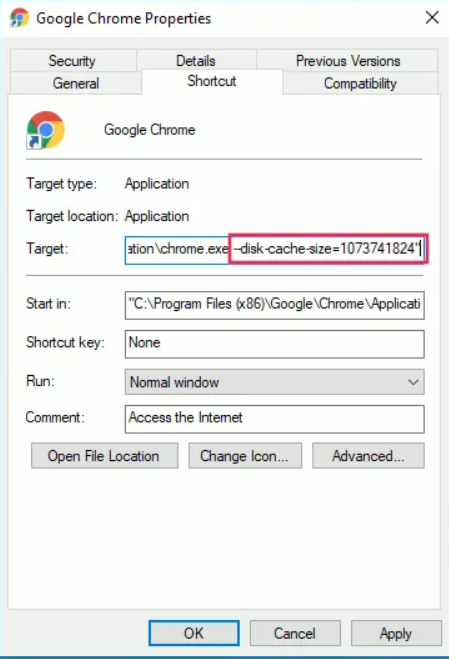
1.2 INCREASE CACHE MEMORY IN FIREFOX
The Mozilla Firefox browser does have a user interface to access the size of the cache and change it if necessary.
Process:
- Open the Firefox browser and Type about:config into the address bar.
- Press enter and accept the warnings.

- Scroll down the alphabetical list to find: browser.cache.disk.smart_size.enabled
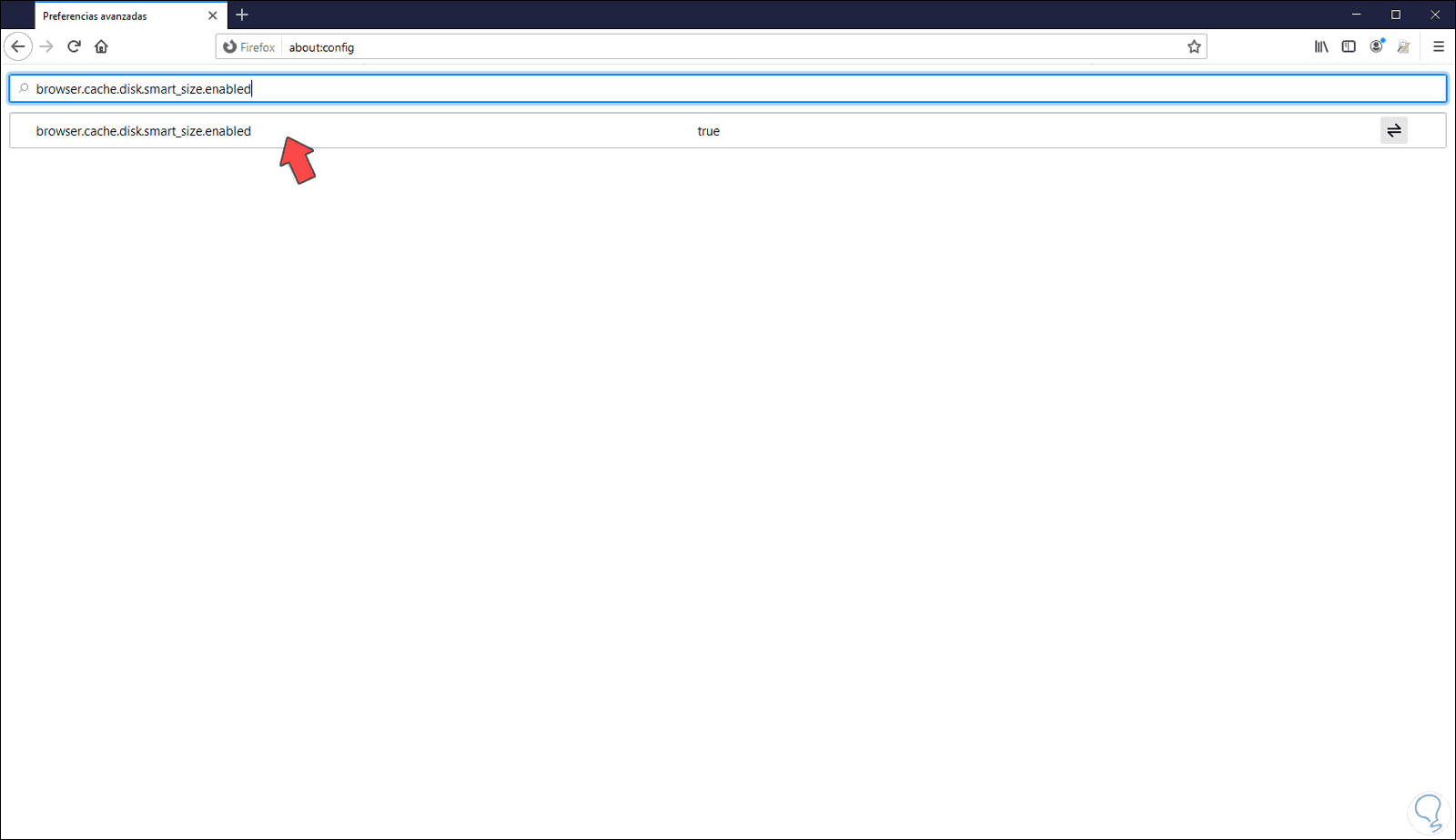
- Click on the toggle switch to change “Value” from True to False.
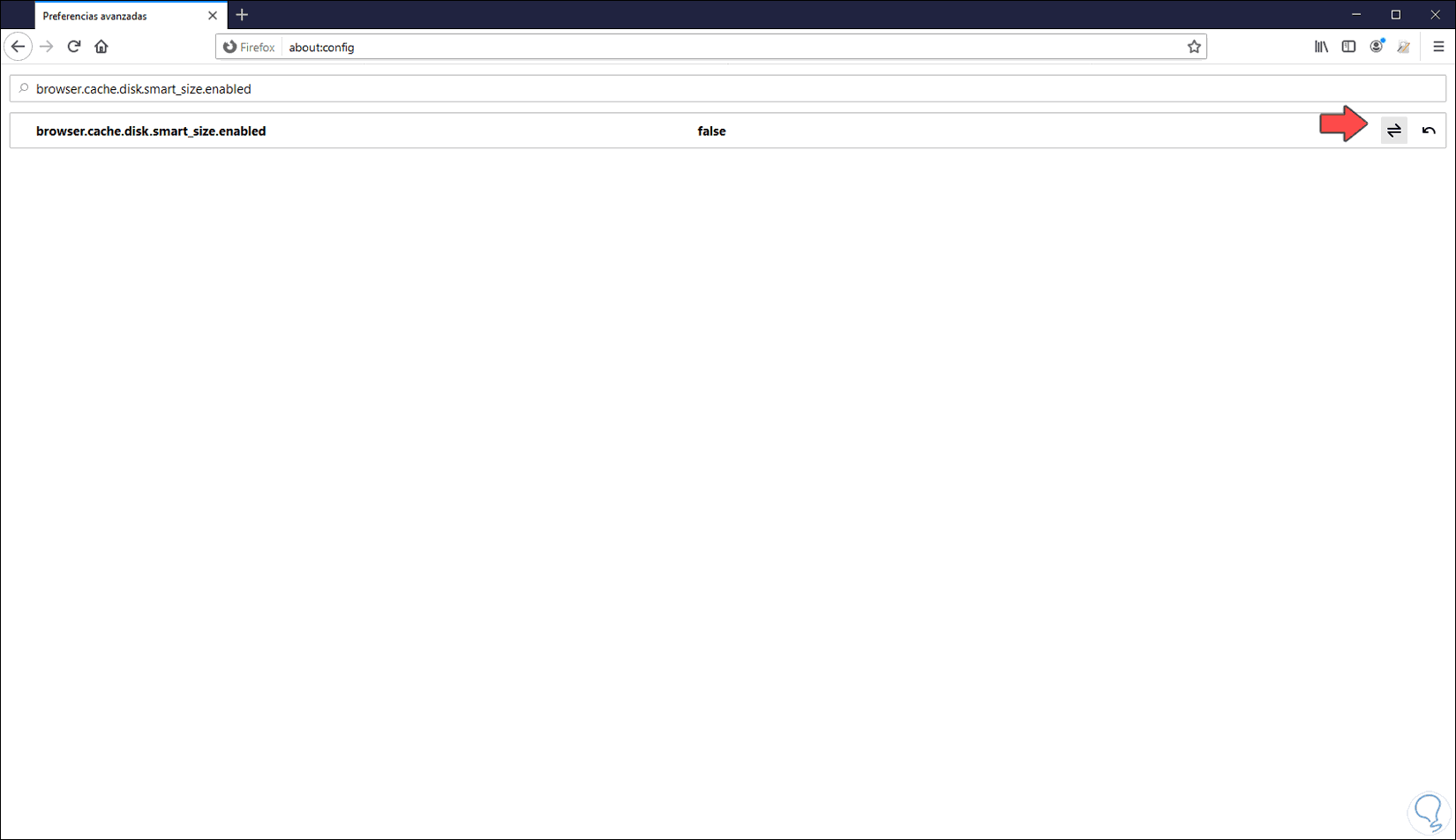
- Restart Firefox and now look for: browser.cache.disk.capacity
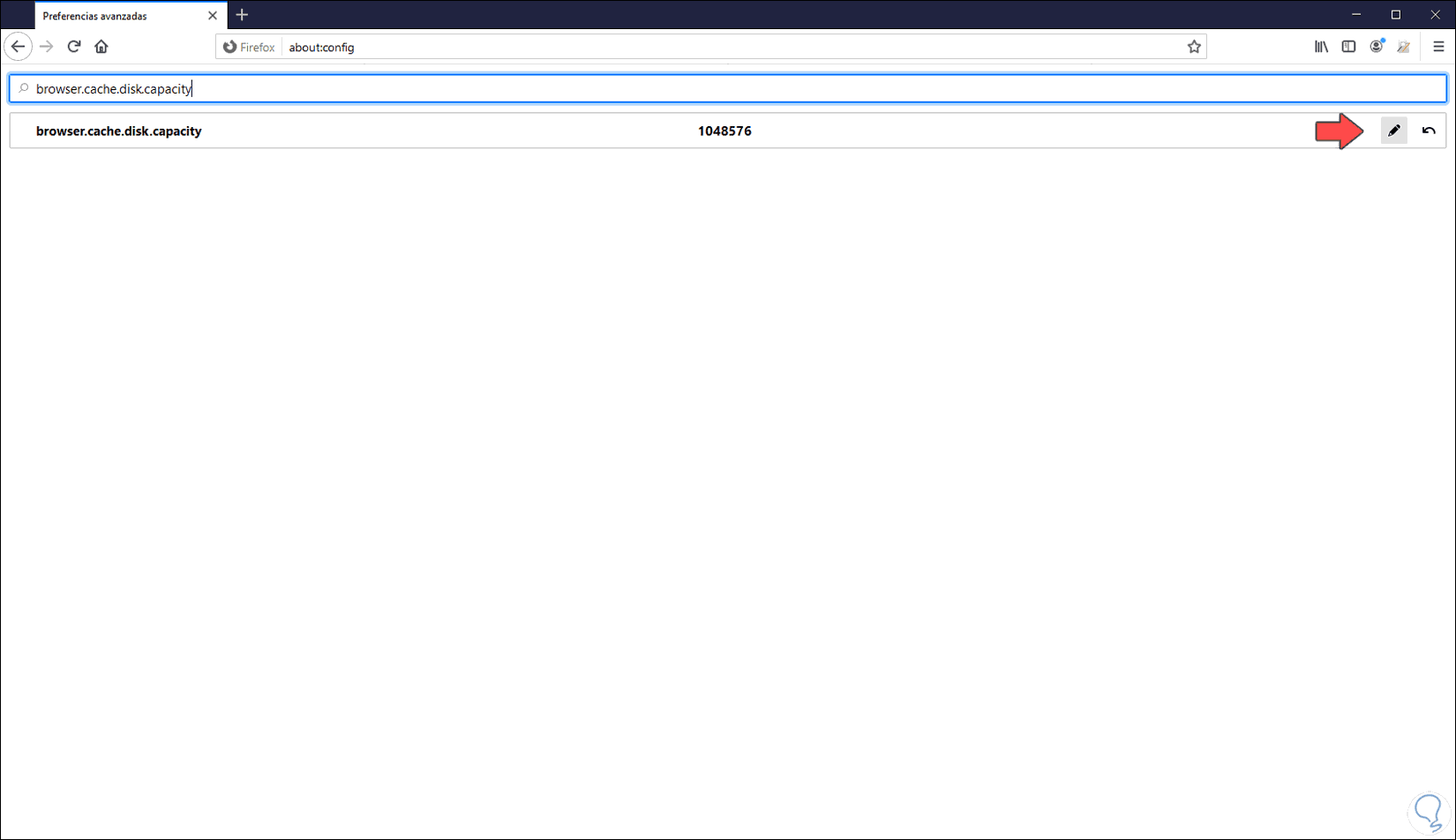
- Click the pencil at the end of the row and enter the máximum size you want before restarting Firefox again.
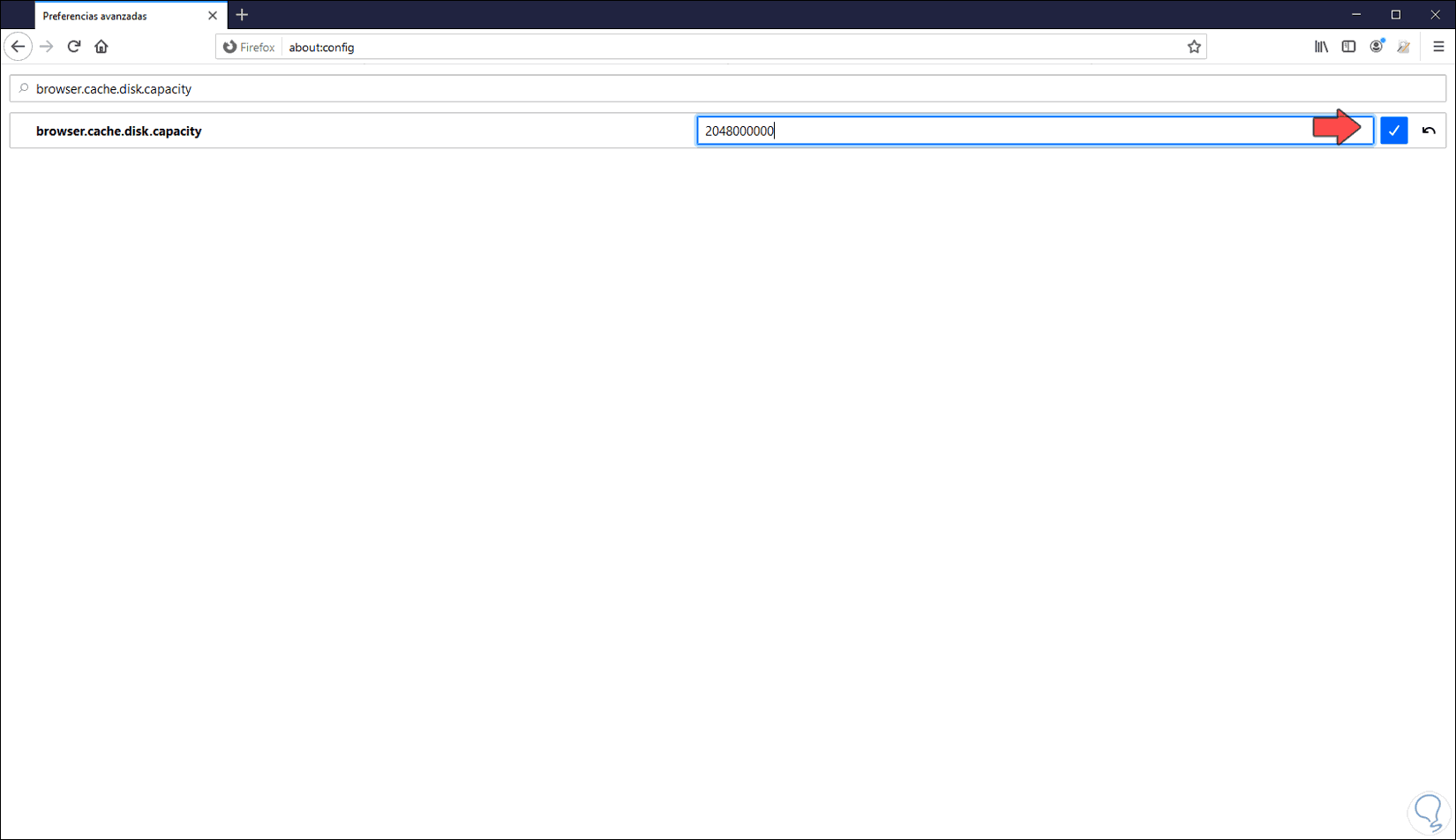
- That’s it. It is that easy to increase browser cache size.